Using Your iPhone to take Better Photos
Whether you’re at home or traveling, your phone is almost always in your pocket, purse, or on your person. In fact, it’s more likely that you have your phone with you than a camera, because, let’s face it, your phone is a camera. Wouldn’t it be awesome if you could generate insta-worthy photos with your phone like you see on all the social media sites you follow? Here are some quick tips on using your iPhone to take better photos, especially when you travel!
1) Know What’s Important
When you pull out your phone to take a photo of something that catches your eye, zoom in (by walking closer or using the zoom function on your phone, generally using two fingers to bring the item of interest on the screen closer in) instead of taking the picture from far away, Here’s an example: you may see this great red door on a house while you’re walking down the street, but if you are across the street from the door, don’t stand where you are and take a picture from far away (unless the whole scene is part of what you want to show) but instead move closer to the item of interest, in this case the door. A tight focus will engage your viewers and help them see what you saw. If you show a big picture taken from far away, the viewer might not notice the door, or might wonder what the photo is of, and move on by.
Pretty scene from Western Sicily:

but the doors are what really caught my eye!
2) Darken or lighten the image with one touch
The iPhone has a great feature where when you’re looking at a scene, if you use your fingertip to touch a dark area, it gets brighter, or if you touch a bright area, it gets darker. This is a great way to brighten up shadows to show something that is in the dark, or to darken down something that is far too bright. Caution – it may cause other parts of the scene to get too bright or too dark, but if you’re focusing on something specific, it helps to bring that specific thing more in focus.
3) Macro focus
The iPhone also allows you to use your fingertip to touch on the subject of interest in the screen view to bring it into focus. But more than that, try getting reeeeallly close to a subject (like a bug, or a flower, or a small rock) and then touch the screen to bring the item into focus. This macro feature allows you to photograph small things up close with clarity that always surprises me.
Coastline of Western Sicily, taken with iPhone:
.jpg)
Using close-up focus ability to also hone in on what’s was most important to me:
.jpg)
Another fun close-up focus from Shanghai, China
.jpg)
4) Editing your Photos with iPhone Apps
My favorite editing app is hands down Snapseed (click to be take to the Apple app store to see the app). There are so many out there that are free and worth trying, though. Others I have tried include Adobe Photoshop Express and just the native Instagram editing features, which can be all you need.
Shanghai, China – taken with iPhone:
 Edited with Snapseed:
Edited with Snapseed:
Strasbourg Cathedral, before and afters:
5) HDR
learn about using HDR (High Dynamic Range) functions on the phone. The iPhone has an HDR function built into the camera that can be manually turned on and off, or can be set on automatic, letting the phone choose for you. Ever wonder what this function does, and why it generates two of every image you take? It’s because the camera is taking one photo “as is” and one photo balancing the highlights and shadows, adding depth and dimension to each. Your HDR photos should show more tones in the bright areas (for example, on a sightly cloudy day, the HDR image might show the clouds and variations in them vs just the white of the sky) and more details in the shadows. Experiment with this function for sunrises, sunsets, cloudy days when everything looks dark or very bright moments when everything it very bright, but especially when the thing you’re trying to photograph has both very dark and very bright items in it.
Eiffel Tower – taken with HDR on – notice how the clouds show up instead of a stark white sky:
Eiffel Tower edited:
Newport Coastline, CA – Taken with HDR on:
 After, edited:
After, edited:
I hope this brief foray into taking better photos with your iPhone has given you some helpful tips! If you want to see more of my work, check out two of my instagram accounts.
The first one is mostly my travel and play, https://www.instagram.com/lifeunsensored/
Almost all of the instagram photos on lifeunsensored are done with my iPhone with the exception of the most recent series I started called Travel with me Thursdays https://www.jacquelynnbuck.com/category/me/travel-with-me/ When I promote those weekly blog posts, I share photos I’ve created with other cameras. But bonus points if you cannot tell the difference between ones I took with a camera and ones I took with a phone.
You can see some of older work (phone and pro) on https://www.instagram.com/jacquelynnbuck/
You can see my professional work on Instagram at the following:
– Everything: www.instagram.com/photographybyjacquelynn
– Wedding: www.instagram.com/forever_afters
– Seniors: www.instagram.com/seniorcollection

.jpg)
.jpg)
.jpg) Edited with Snapseed:
Edited with Snapseed:.jpg)
.jpg)
.jpg)
.jpg)
.jpg)
.jpg)
.jpg) After, edited:
After, edited:.jpg)